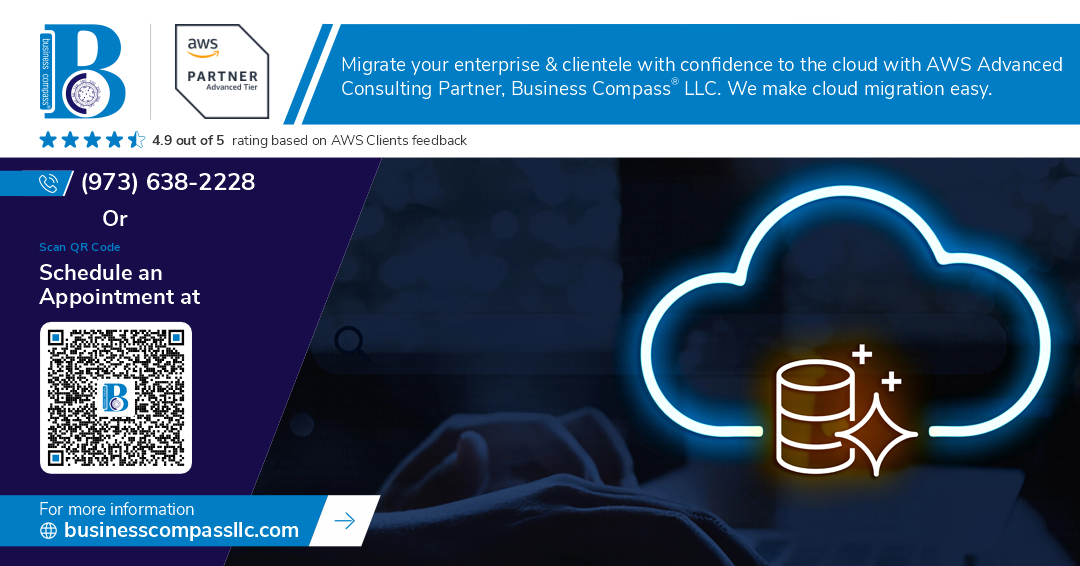Introduction
Amazon DynamoDB is a powerful NoSQL database that is widely used for scalable applications. When working with AWS Cloud Development Kit (CDK), infrastructure as code simplifies database provisioning. However, there are situations where a DynamoDB table must be recreated due to schema changes, corruption, or accidental deletion. This guide provides a step-by-step approach to safely recreating a CDK-provisioned DynamoDB table using backups stored in Amazon S3.
Step 1: Exporting the DynamoDB Table to S3
Before making any changes, it is essential to have an up-to-date backup of the existing table. AWS provides built-in export options:
- Navigate to the AWS Console
- Open the DynamoDB service.
- Select the table to be backed up.
- Create an On-Demand Backup
- Click on the “Backups” tab and create a new backup.
- Alternatively, use AWS Backup for centralized backup management.
- Export Data to S3
- Use AWS Glue or AWS Data Pipeline to export the data into an S3 bucket in Parquet or JSON format.
- AWS Data Export can also be used to directly export table data.
Step 2: Deleting the CDK-Managed DynamoDB Table
Once the data is securely backed up, proceed with deleting the existing DynamoDB table:
- Update the CDK Stack
- Remove the existing table definition from the CDK code.
- Deploy the changes using cdk deploy to delete the table while maintaining infrastructure integrity.
- Manually Delete the Table (If Necessary)
- In the AWS Console, navigate to DynamoDB.
- Select the table and delete it manually if required.
Step 3: Recreating the DynamoDB Table with AWS CDK
After deletion, define the new table with necessary schema modifications:
- Modify the CDK Code
- Update the aws-dynamodb construct with new configurations.
- Ensure the primary key and other required attributes are correctly defined.
- Deploy the Updated Stack
- Run cdk synth to verify the changes.
- Execute cdk deploy to provision the new table.
Step 4: Restoring Data from S3 to DynamoDB
Once the table is recreated, import the backed-up data:
- Use AWS Glue or AWS Lambda for Data Import
- Configure an AWS Glue job to read the data from S3 and write to DynamoDB.
- Alternatively, a Lambda function with AWS SDK for batch write operations can be used.
- Ensure Data Integrity
- Validate the imported data using AWS Athena or running queries in the DynamoDB console.
- Implement retry mechanisms for failed writes.
Conclusion
Recreating a CDK-provisioned DynamoDB table while ensuring data integrity is a multi-step process involving backups, deletion, and restoration. By leveraging S3 for backups and AWS services for data migration, this method minimizes downtime and data loss, ensuring a smooth transition.