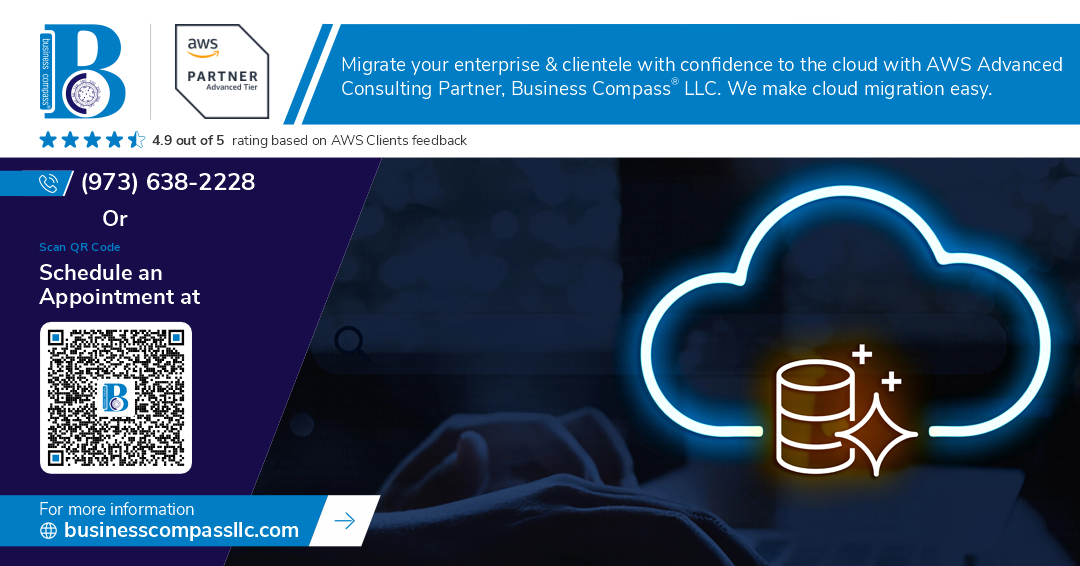Introduction
Amazon Relational Database Service (AWS RDS) is a managed database service that simplifies database administration, scaling, and maintenance. This guide provides a comprehensive walkthrough for configuring AWS RDS using the AWS Management Console and establishing a connection via MySQL Workbench.
Step 1: Creating an RDS Instance via AWS Console
- Log in to AWS Console – Navigate to the AWS Management Console and select RDS from the services menu.
- Create a New Database – Click on “Create database” and choose the desired database engine (e.g., MySQL, PostgreSQL, or MariaDB).
- Select Database Settings:
- Choose “Standard Create.”
- Select an engine type and version.
- Configure instance specifications (e.g., db.t2.micro for free-tier eligibility).
- Set Up Credentials:
- Provide a master username and password.
- Configure Storage Options – Set allocated storage and enable autoscaling if required.
- Define Connectivity Settings:
- Enable “Public access” for external connectivity.
- Ensure the correct Virtual Private Cloud (VPC) and security group settings are applied.
- Create the Database – Click “Create Database” and wait for the instance to be provisioned.
Step 2: Configuring Security Groups for RDS
- Navigate to EC2 Security Groups under AWS Console.
- Select the security group associated with the RDS instance.
- Add an Inbound Rule:
- Choose MySQL/Aurora (Port 3306).
- Select Anywhere (0.0.0.0/0) or a specific IP range for security.
- Save changes.
Step 3: Connecting RDS to MySQL Workbench
- Open MySQL Workbench – Launch the application on a local machine.
- Create a New Connection:
- Click on “Database” > “Manage Connections” > “New.”
- Enter Connection Details:
- Hostname: Copy the RDS endpoint from AWS Console.
- Username: Use the master username.
- Password: Enter the master password.
- Port: 3306 (default MySQL port).
- Test and Save Connection:
- Click “Test Connection” to verify connectivity.
- Save the settings for future access.
Troubleshooting Connectivity Issues
- Ensure Security Group Rules are Configured Correctly – Verify inbound rules allow MySQL access.
- Check Database Endpoint and Port – Confirm the correct endpoint is used in MySQL Workbench.
- Verify Public Accessibility – Ensure the RDS instance is publicly accessible if connecting from an external network.
- Firewall and Antivirus Restrictions – Check local firewall settings that may block port 3306.
Conclusion
Configuring and connecting AWS RDS with the AWS Management Console and MySQL Workbench streamlines database management and accessibility. By following these steps, users can efficiently manage database instances while ensuring security and performance optimization.