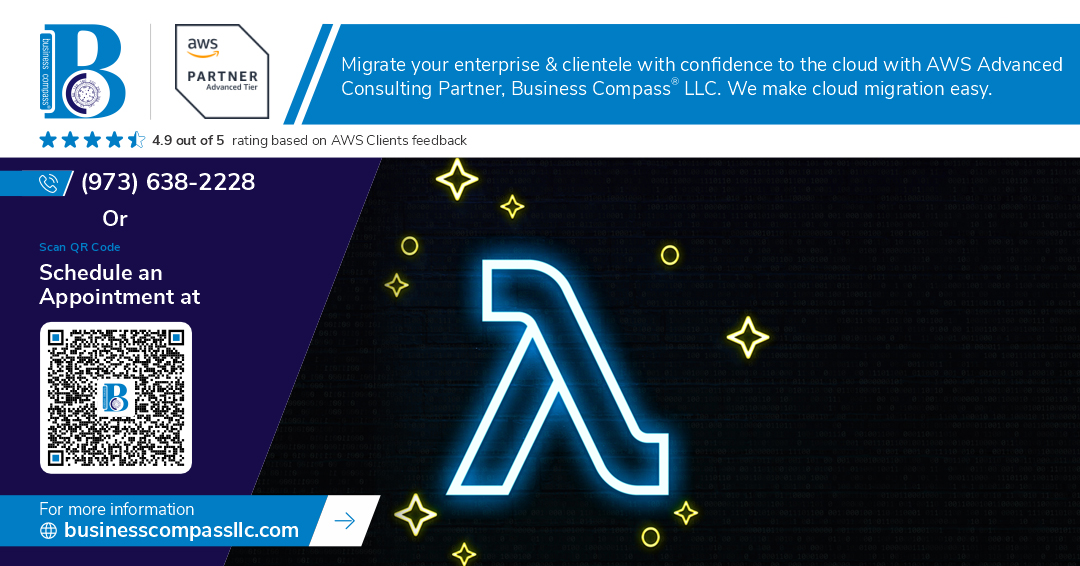Introduction
Amazon Neptune is a fully managed graph database service that supports both property graph and RDF graph models. AWS Lambda, a serverless compute service, allows users to execute code without provisioning or managing servers. This guide explores how to efficiently query Amazon Neptune using AWS Lambda with Python, ensuring high performance and scalability.
Prerequisites
Before setting up a Lambda function to query Amazon Neptune, ensure the following prerequisites are met:
- An Amazon Neptune cluster is configured and accessible.
- An IAM Role with necessary permissions to access Neptune.
- An Amazon VPC with security groups and subnets correctly configured.
- Python boto3 and gremlinpython libraries installed.
Setting Up AWS Lambda for Amazon Neptune
To query Neptune from AWS Lambda, follow these steps:
Step 1: Create an AWS Lambda Function
- Log in to the AWS Management Console.
- Navigate to the AWS Lambda service and click Create function.
- Select Author from scratch and provide a function name.
- Choose Python 3.x as the runtime.
- Assign an IAM Role that allows access to Amazon Neptune.
- Click Create function.
Step 2: Install Required Python Libraries
Amazon Neptune supports Gremlin (TinkerPop) and SPARQL queries. To use Gremlin in Python, install the gremlinpython package:
pip install gremlinpython boto3
Step 3: Write the Lambda Function Code
Below is a Python script to query Amazon Neptune using AWS Lambda:
import boto3
import json
from gremlin_python.driver.client import Client
def lambda_handler(event, context):
NEPTUNE_ENDPOINT = “your-neptune-cluster-endpoint”
NEPTUNE_PORT = “8182”
GREMLIN_QUERY = “g.V().limit(5)” # Example query
# Establish a connection to Neptune
client = Client(f’wss://{NEPTUNE_ENDPOINT}:{NEPTUNE_PORT}/gremlin’, ‘g’)
try:
result = client.submit(GREMLIN_QUERY).all().result()
return {
‘statusCode’: 200,
‘body’: json.dumps(result)
}
except Exception as e:
return {
‘statusCode’: 500,
‘body’: json.dumps(str(e))
}
Step 4: Configure Lambda Networking
Amazon Neptune is only accessible within an Amazon VPC. Ensure that:
- The Lambda function is associated with the same VPC as Neptune.
- Security group settings allow inbound traffic from Lambda to Neptune on port 8182.
Step 5: Deploy and Test the Lambda Function
- Upload the function code to AWS Lambda.
- Set environment variables if needed.
- Configure a test event and run the function.
- Review the response and debug if necessary.
Best Practices for Performance Optimization
- Use Connection Pooling: Persistent connections reduce overhead and improve query performance.
- Optimize Queries: Minimize the number of vertices and edges fetched per query.
- Enable IAM Authentication: Use IAM-based authentication to enhance security.
- Monitor Logs: Utilize AWS CloudWatch to track performance and detect anomalies.
Conclusion
Querying Amazon Neptune using AWS Lambda in Python provides a serverless and scalable solution for handling graph databases. By following the best practices outlined above, performance and security can be maximized, making it an efficient approach for working with graph data in cloud environments.