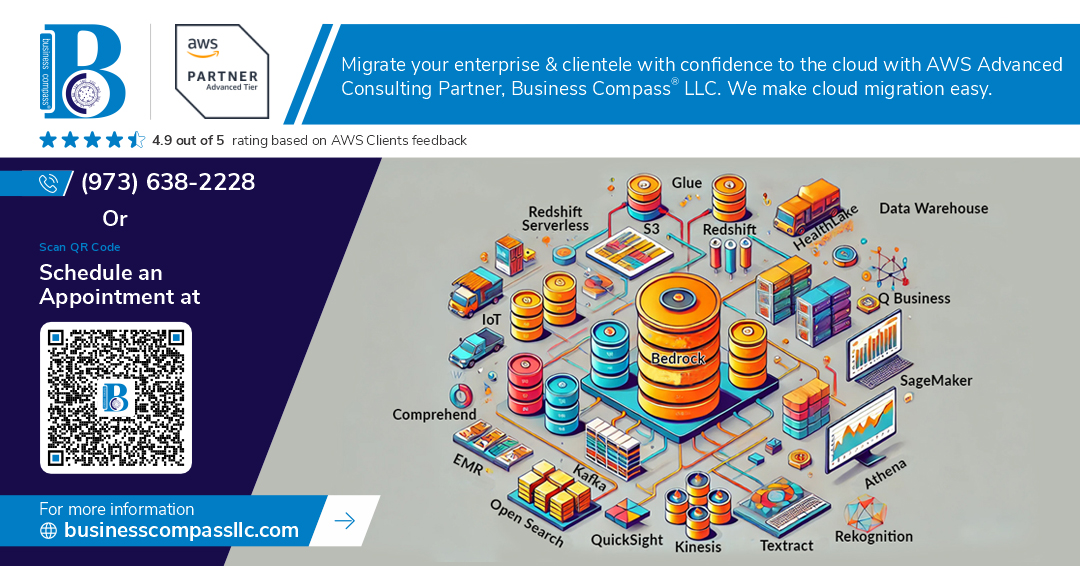Developers working with AWS Glue often need an efficient way to test and debug their ETL scripts before deploying them to the cloud. Running AWS Glue jobs locally using Visual Studio Code (VS Code) provides a streamlined workflow, reducing development time and improving productivity. This guide outlines the step-by-step process to set up and execute AWS Glue jobs on a local environment using VS Code.
Prerequisites
Before configuring the local environment, ensure the following components are installed:
- AWS Command Line Interface (AWS CLI): Used for authentication and managing AWS Glue services.
- AWS SDK for Python (Boto3): Facilitates interaction with AWS services.
- Apache Spark: Required for executing distributed data processing.
- AWS Glue Libraries: Includes dependencies for running AWS Glue jobs.
- Python (3.x): The primary language for AWS Glue scripts.
- Visual Studio Code (VS Code): The preferred IDE for writing and debugging scripts.
Setting Up the Environment
1. Install and Configure AWS CLI
Authenticate the AWS CLI by running the following command:
aws configure
Enter the AWS Access Key, Secret Key, Region, and Output format as prompted.
2. Install Python and Virtual Environment
Set up a virtual environment to manage dependencies:
python -m venv glue_env
source glue_env/bin/activate # For macOS/Linux
Or, for Windows:
glue_env\Scripts\activate
3. Install AWS Glue Dependencies
Install the required AWS Glue libraries:
pip install boto3 pandas pyspark aws-glue-libs
4. Set Up VS Code for AWS Glue Development
- Install the Python and AWS Toolkit extensions in VS Code.
- Configure the launch.json file for debugging Glue scripts.
- Set up an appropriate settings.json to define the execution environment.
Running an AWS Glue Job Locally
- Create a Glue Script
- Write an ETL script using PySpark or Pandas.
- Ensure the script reads from and writes to Amazon S3 or local files.
- Execute the Job Locally
- Run the script within the VS Code terminal:
python glue_script.py
- Debugging & Error Handling
- Use VS Code’s built-in debugger to set breakpoints.
- Monitor logs for issues and optimize the script for performance.
Deploying the AWS Glue Job
Once the job runs successfully in the local environment, deploy it to AWS Glue by:
- Uploading the script to an S3 bucket.
- Creating a Glue Job via the AWS Management Console or CLI.
- Running the Glue job and monitoring execution in AWS Glue Studio.
Conclusion
Running AWS Glue jobs locally using Visual Studio Code enables faster debugging, improved efficiency, and a smoother development experience. By following this guide, developers can seamlessly transition from local testing to production deployment, ensuring robust and scalable ETL pipelines.